Tutorial 9: Talking Celebs - Interactivity with sound
In this tutorial, we will be using celebs.dir,
hey.wav, gday.wav
and morning.wav.
Right click on the hyperlinks to save the files.
The tutorial can be made with Director 7, 8 or 8.5. The different versions
are slightly different in the way the sound behavior appears, but you should
still be able to follow and apply the principles to whatever version you're
working with.
1. Open celebs.dir
and import hey.wav,
gday.wav and
morning.wav.
2. In the Score, contract sprites 1 to 3 to start in frame 1 and end
in frame 10.
3. Open the Library Palette, click on the Library
List button ![]() and select Navigation.
and select Navigation.
4. Click and drag the Hold on Current Frame
icon ![]() to frame
10 of the scripting channel.
to frame
10 of the scripting channel.
5. Click on the Library List button ![]() and select Media > Sound.
and select Media > Sound.
6. Click and drag the Play Sound behavior
![]() onto the Julia Roberts
sprite.
onto the Julia Roberts
sprite.
The Play Sound Parameters dialog box appears.
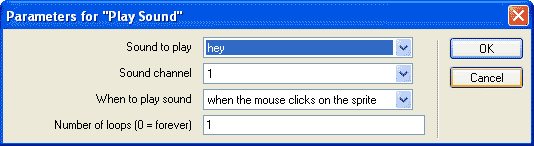
7. In the Sound to play drop-down menu,
select the hey sound, and press OK.
8. Attach the Play Sound behavior to the
Paul Hogan sprite using the gday sound as the sound to play.
9. Attach the Play Sound behavior to the
Dean Utian sprite calling the morning sound.
Rewind and play the movie, and click on each sprite on the Stage.
Now work out which one is the odd one out?
One thing to note when playing the completed file - look at what happens
when you click outside the area of the images (the surrounding white pixels).
Nothing happens. This is because the Matte Ink Effect has
been applied to all the sprites. Change the Ink effect to Background
Transparent and note the difference when clicking the surrounding
white area.
You can see the completed tutorial 9 here - tut9_fin.dir

